Image Converter ° for Android
- REQUIRES ANDROID | Published by Apps Places on 2024-08-08 | Category: Photo & Video
Rating 4.625
from 32 Votes |
$ Free
APK (Android Package Kit) files are the raw files of an Android app. Learn how to install image-converter.apk file on your phone in 4 Simple Steps:
Yes. We provide some of the safest Apk download mirrors for getting the Image Converter ° apk.
This app doesn’t work at all
Excellent! Fast and easy to use, it includes a lot of formats to convert.
A very big Thank You. Image convert within a few seconds. You are really fast and accurate. You made a new friend. A big THANK YOU again.
I’ve lot of jpg images in my iCloud and for background transparent issues I need convert those to png. Using this app I can do this easily. Helpful app

|
|

|
|
|
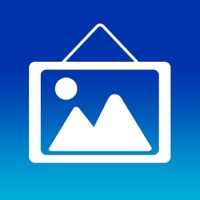
|
|
|

|

|